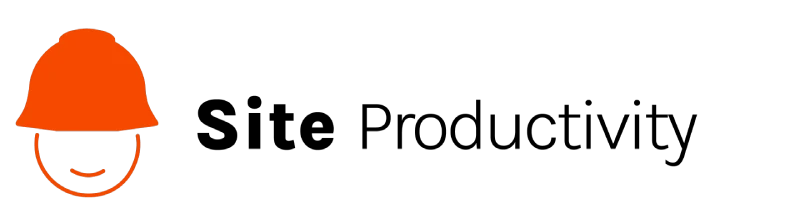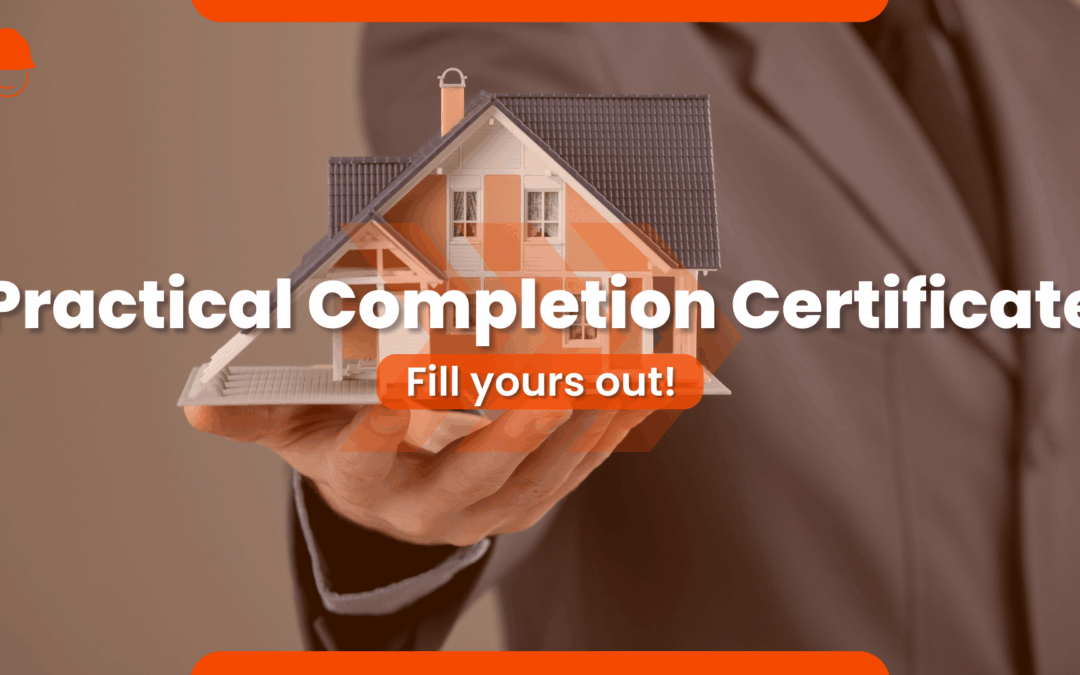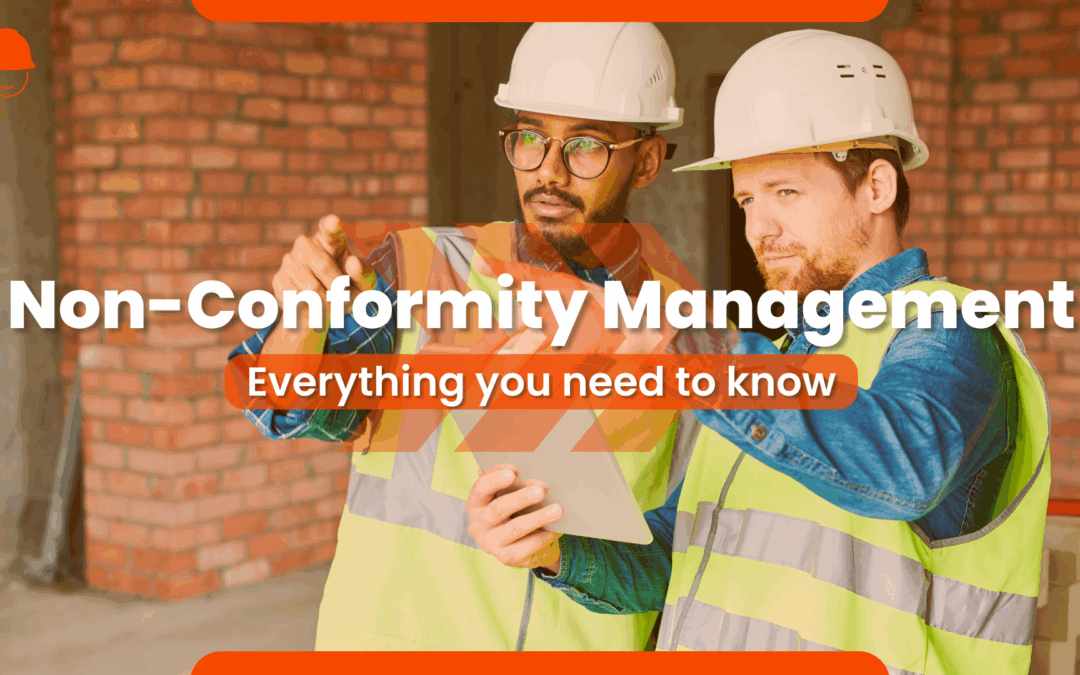Our biggest update yet has arrived! Introducing the all-new Dashboard feature for Site Diary and Site Task.
The Dashboard feature provides an at-a-glance view of key performance indicators relevant to your project(s). Dashboard offers real-time visibility into key metrics, helping track project progress, resource allocation, and indicators of potential issues. By presenting data in a visually accessible manner can enhance decision-making, enabling project managers to make informed choices based on current information.
Our dashboards are designed to promote transparency, collaboration, and efficiency in managing diary entries for Site Diary, and task management for Site Task by providing a centralised platform for communication and data analysis. All dashboards can be filtered individually or apply a global filter to view dashboards within a set date.
Site Diary Dashboard
The dashboards for Site Diary include:
- Count By Date and Status: Track the progress of events over time by viewing them according to the date and their current status.
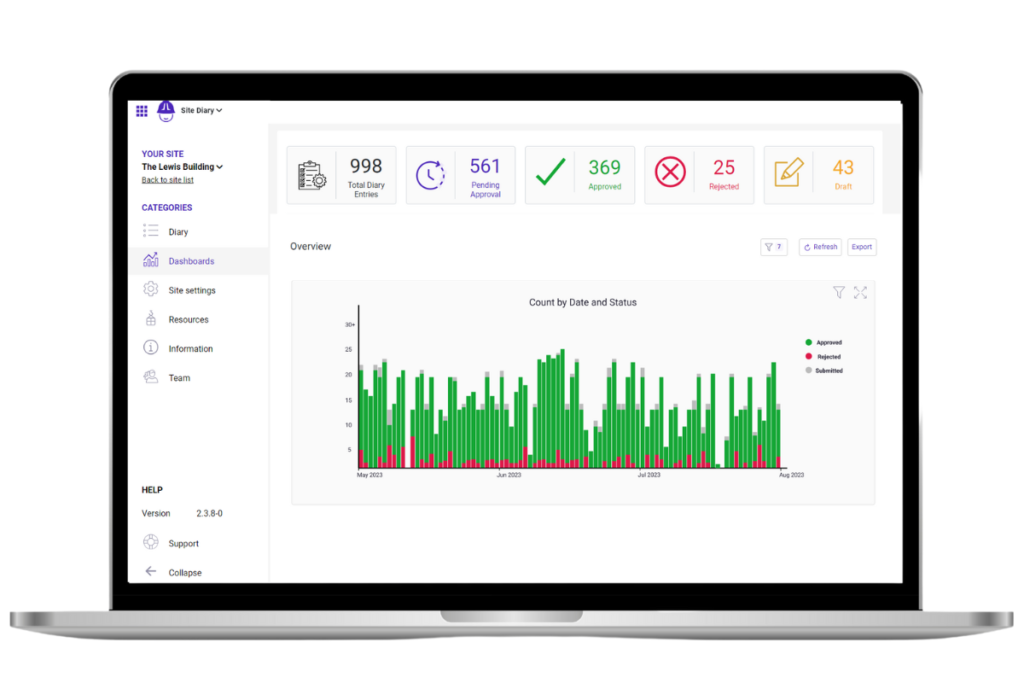
- Created By: View the breakdown of diary events by creator.
- Average Total Manhours: View working hours entered in diary events. This is calculated by the total number of hours of people(s) entered into events.
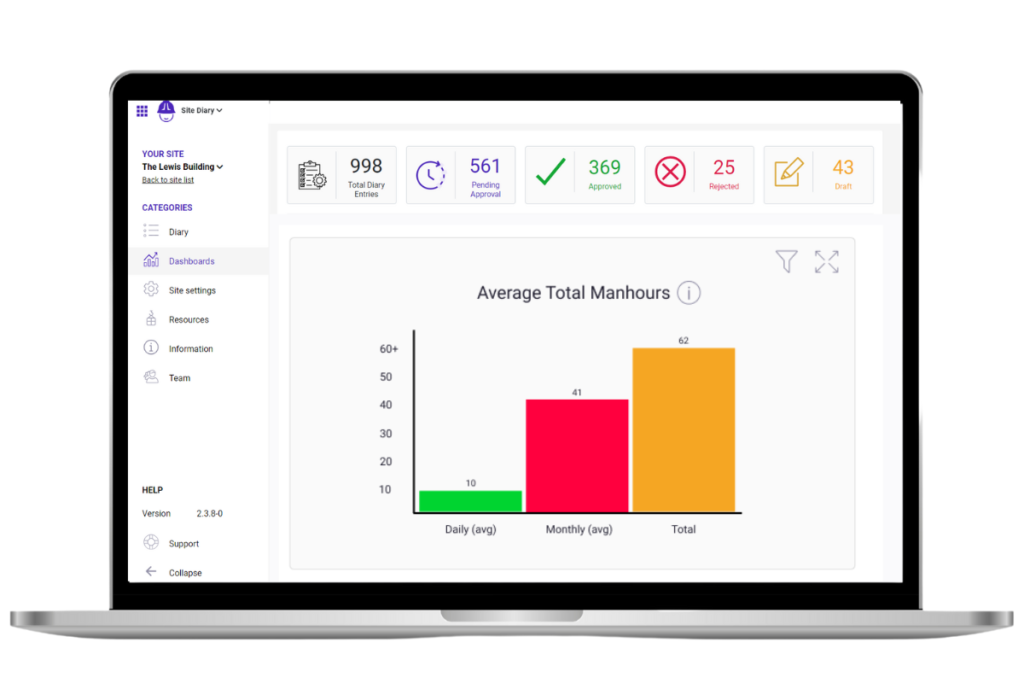
- Resources: Analyse the use of allocated resources (People, Equipment or Materials) from diary events.
- Information: Analyse the use of allocated criterias (Tags, Contractors or Location) from diary events.
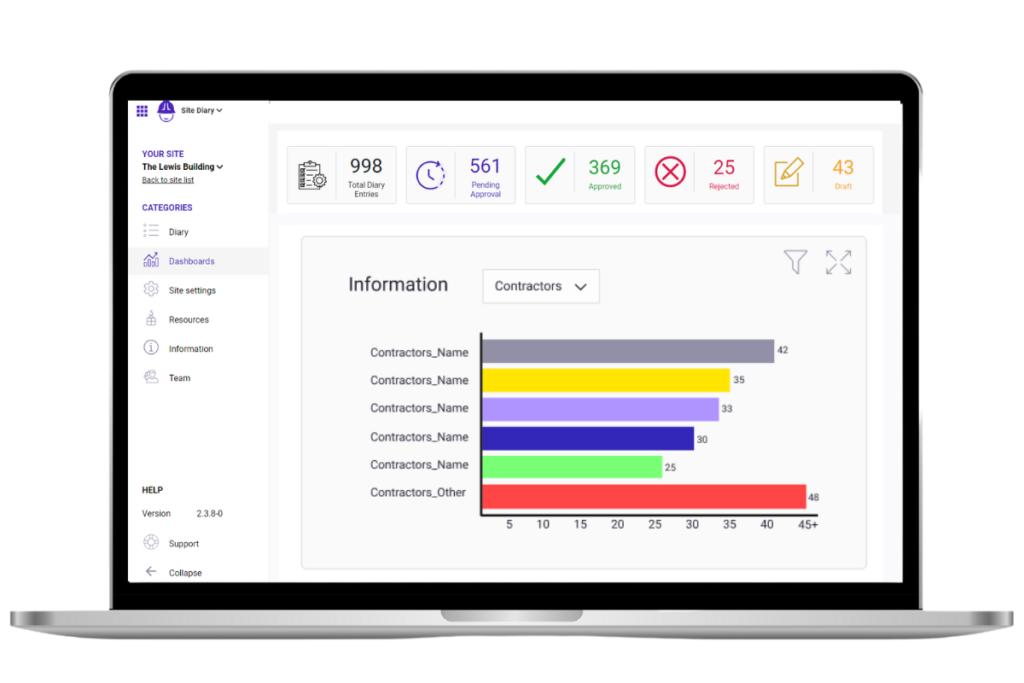
- Cost (People): Manage and control a project personnel-related costs.
- Cost (Equipment): Manage and control a project equipment costs.
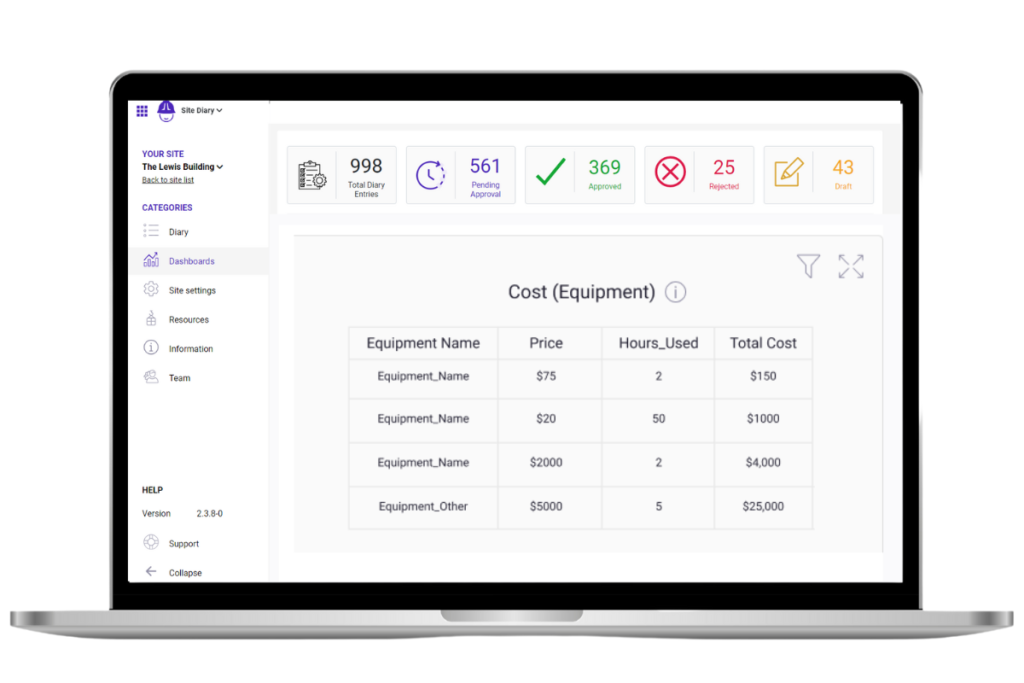
Site Task Dashboard
The dashboards for Site Task include:
- Count By Date and Status: Track the progress of tasks over time by viewing them according to the date and their current status.
- Assignee: Manage and control workload distribution by viewing the number of tasks assigned to each team member.
- Task Type: Gain insights into task hierarchy and relationships, by viewing the number of Parent tasks, Subtasks, Predecessors and Successors tasks.
- Resources: Analyse the use of allocated resources (People, Equipment or Materials) from diary events.
- Information: Analyse the use of allocated criterias (Tags, Contractors or Location) from diary events.
- Cost (People): Manage and control a project personnel-related costs.
- Cost (Equipment): Manage and control a project equipment costs.
- S-Curve: Visualise the progress of the project over time, with a graphical representation of the progress of tasks, costs and hours worked.
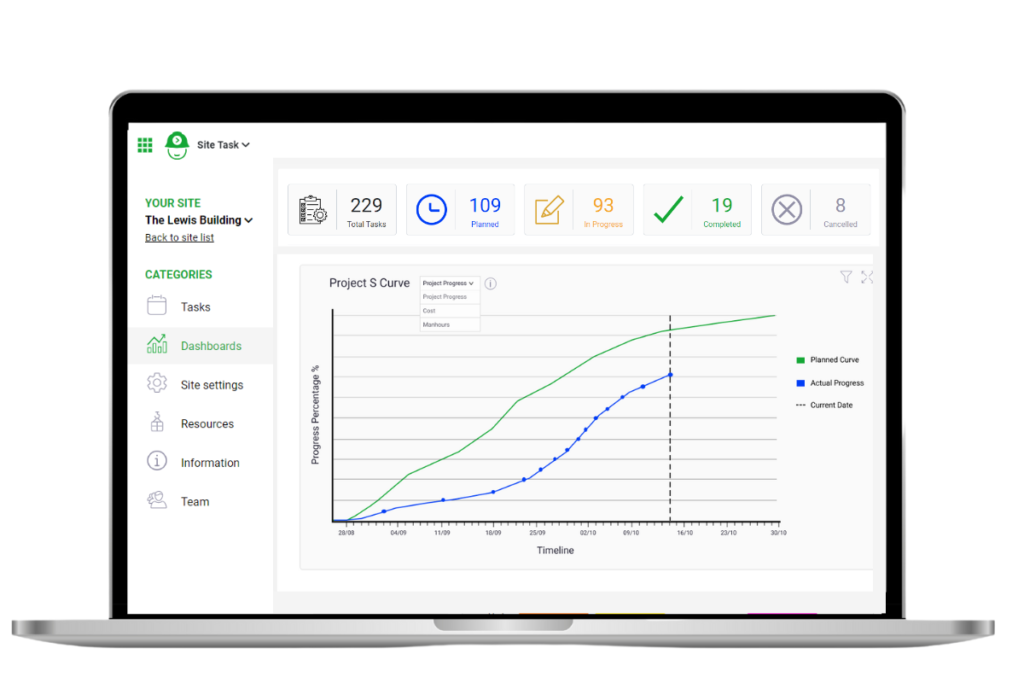
- Task State: View the progress of tasks according to their status. The statuses include: Planned (Not ready), Planned (Ready to start), In Progress, Pending Approval, Delayed, and Overdue.
How to access Dashboards :
View Dashboards at a full organisation level in the Administration section (please note, this is only available in the web application for users with ‘Admin’ access). Users with Admin access have full access to the Dashboard feature.
You can also access Dashboards at a site level. See below the Dashboard access privileges:
- Supervisors have access to all Dashboard features.
- Viewers have access to the following Dashboards: Count by Date and Status, Created by, Average Total Manhours, Resources (People, Equipment, Materials), and Information (Tags, Contractors, Locations).
- Members do not have access to the Dashboard feature.
Request a demo
Embark on the journey to enhance your construction processes with Site Diary and Site Task. Request a demo today!
You can access our applications here :
- Download the Site Diary application from the Google Play Store and Apple Store.
- Get the Site Task application from the Google Play Store and Apple Store.
For any questions or inquiries regarding any of our applications at Site Productivity, please feel free to get in touch with our team.